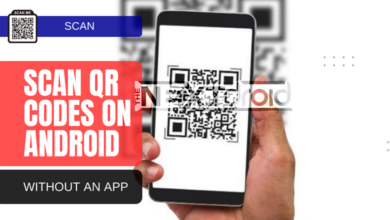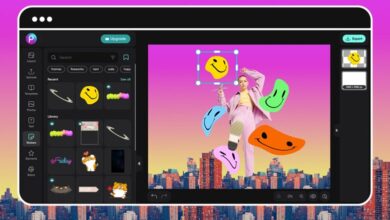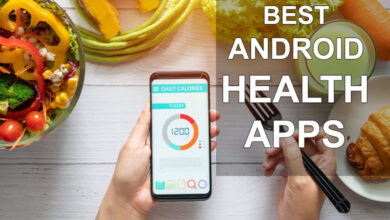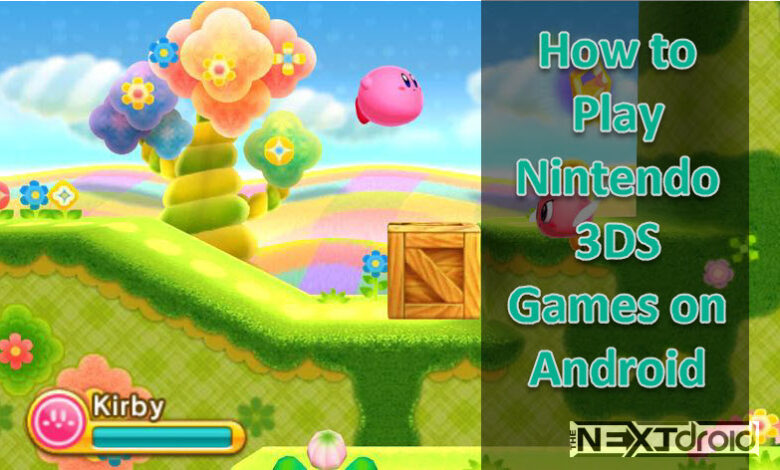
Are you a fan of Nintendo 3DS games and want to enjoy them on your Android device? Thanks to advancements in technology, it’s now possible to emulate Nintendo 3DS games on Android. In this article, we will guide you through the process of setting up a Nintendo 3DS emulator on your Android phone, allowing you to play your favorite games from this popular handheld console. Whether you’re a seasoned gamer or new to the world of Nintendo 3DS Games, we’ve got you covered.
Table of Contents
Choosing the Best Nintendo 3DS Emulator for Android
Emulation has become a popular method for playing older games on modern devices, providing accessibility and affordability to gamers. With a capable Android phone, you can now emulate Nintendo 3DS games and relive the nostalgic gaming experience. Before you can start playing Nintendo 3DS games on your Android device, you need to choose a suitable emulator. There are several options available, each with its own features and performance. Make sure to check our list of Top 6 Best Best Nintendo 3DS Emulator for Android.
- Citra: Considered the top choice for emulating Nintendo 3DS games on Android, Citra offers excellent performance and compatibility.
- DraStic DS Emulator: While primarily focused on Nintendo DS games, DraStic DS Emulator also supports limited 3DS game compatibility.
- RetroArch: A versatile emulator that supports multiple consoles, including the Nintendo 3DS. RetroArch offers a customizable interface and various emulation cores.
Once you have chosen your preferred Nintendo 3DS emulator, you need to download and install it on your Android device. As Citra 3DS Emulator is probably most popular and best Nintendo 3DS Emulator out there, so we’ve described the steps in below guide for Citra 3DS Emulator.
What is the Citra 3DS Emulator?
The Citra 3DS emulator is a revolutionary software application that enables you to emulate the Nintendo 3DS gaming experience on your Android device. It functions as a virtual console, mimicking the hardware and software capabilities of the original Nintendo 3DS system, providing a seamless and authentic gameplay experience. With the Citra emulator, you can now access a vast library of Nintendo 3DS games and relish the nostalgia of your favorite titles right on your Android device.
Features and Benefits
1. High-Quality Graphics and Performance
The Citra 3DS emulator for Android offers stunning visuals and enhanced performance, allowing you to enjoy your favorite games with remarkable clarity and smoothness. By harnessing the processing power of your Android device, the emulator delivers an immersive gaming experience, faithfully reproducing the original game’s graphics and effects.
2. Compatibility with a Wide Range of Games
With the Citra emulator, you gain access to an extensive collection of Nintendo 3DS games. From popular titles like “The Legend of Zelda: Ocarina of Time 3D” to beloved franchises such as “Pokemon” and “Super Mario,” the emulator supports a diverse range of games, ensuring that you can enjoy a variety of gaming experiences right at your fingertips.
3. Customization Options and Enhanced Gameplay
The emulator provides a plethora of customization options, allowing you to tailor your gaming experience to suit your preferences. You can modify graphics settings, control layouts, and even apply cheat codes to enhance your gameplay. Additionally, the Citra emulator supports external controllers, enabling you to enjoy a more authentic gaming experience with the comfort and precision of physical buttons.
4. Save and Restore Game Progress
One of the most convenient features of the Citra 3DS emulator is the ability to save and restore game progress. You no longer have to worry about losing your hard-earned progress or starting over from the beginning. With the emulator’s save state functionality, you can effortlessly pick up where you left off, ensuring uninterrupted and enjoyable gaming sessions.
How to Install and Use the Citra 3DS Emulator for Android
To unlock the world of Nintendo 3DS gaming on your Android device, follow these simple steps to install and use the Citra 3DS emulator:
Step 1: Check Device Compatibility:
Before proceeding, ensure that your Android device meets the minimum system requirements for running the Citra emulator. This includes having a compatible CPU, sufficient RAM, and ample storage space.
Step 2: Download the Citra APK:
Visit the official Citra website or Google Play to download the Citra 3DS emulator APK file. Ensure that you download the latest version to benefit from the most recent updates and improvements. Follow these steps to get started at a glance:
- Open the Google Play Store on your Android device.
- Search for the Citra Emulator in the search bar.
- Select the Citra emulator from the search results.
- Tap the “Install” button to begin the installation process.
- Wait for the emulator to download and install on your device.
- Once installed, open the emulator and proceed to the next step.
IMPORTANT: Enable Installation from Unknown Sources: If you’ve downloaded the Citra Emulator from official Citra website stated above, and not from Google Play Store. Then, before installing the Citra emulator, enable the “Unknown Sources” option in your Android device’s settings. This allows the installation of apps from sources other than the Google Play Store.
Step 3: Obtain Nintendo 3DS Game ROMs:
In order to play Nintendo 3DS games on the Citra emulator, you will need to acquire game ROMs from legitimate sources. ROMs are digital copies of game cartridges that can be loaded into the emulator. However, it’s important to note that downloading copyrighted ROMs for games you don’t own is illegal. Ensure that you own the original copies of the games or obtain them from authorized distributors.
To obtain game ROMs legally, you can:
- Dump your own game cartridges using a compatible 3DS console and homebrew software.
- Purchase digital copies of games from legitimate sources, such as the Nintendo eShop.
Ensure that you have legal access to the game ROMs you intend to play on the emulator to stay compliant with copyright laws
Step 4: Load and Play Games:
After you have acquired legal game ROMs, follow these steps to load and play Nintendo 3DS games on your Android device:
- Launch the installed Citra emulator on your Android phone.
- Grant the necessary permissions for the emulator to access your device’s storage.
- Locate the downloaded game ROM file on your device.
- In the emulator, navigate to the game loading section or file manager.
- Select the game ROM file from your device’s storage.
- Wait for the emulator to load the game.
- Once loaded, you can start playing the Nintendo 3DS game on your Android device.
Adjusting Settings and Controls
To enhance your gaming experience, you may need to adjust certain settings and controls within the emulator. These settings include graphical enhancements, control configurations, and audio options. Each emulator provides a settings menu where you can customize these parameters according to your preferences.
Troubleshooting Common Issues
While emulating Nintendo 3DS games on Android is generally straightforward, you may encounter occasional issues or performance-related challenges. Here are some common troubleshooting steps to resolve such problems:
- Update the emulator to the latest version to ensure compatibility with recent game releases.
- Adjust the emulator settings for optimal performance on your device.
- Clear the emulator cache and restart it if you experience slowdowns or graphical glitches.
- Check for any available system updates for your Android device to ensure optimal performance.
With the Citra 3DS emulator for Android, you can now unlock the immense potential of your mobile device and delve into the captivating realm of Nintendo 3DS gaming. Thanks to the availability of Nintendo 3DS emulators for Android, you can now enjoy your favorite 3DS games on the go. From breathtaking graphics to a vast library of games, this emulator offers an unparalleled gaming experience, right at your fingertips. Embrace the nostalgia, relive your favorite gaming moments, and explore new adventures wherever you go. Install the Citra emulator on your Android device today and embark on an extraordinary journey into the world of Nintendo 3DS gaming! Remember to use legal game ROMs and follow copyright regulations to enjoy the gaming experience responsibly.
FAQs (Frequently Asked Questions)
Q1. Is it legal to emulate Nintendo 3DS games on Android?
A1. Emulation itself is legal, but downloading and playing copyrighted game ROMs without proper authorization is illegal. Ensure you own a legal copy of the game or have dumped the ROM from your own game cartridge.
Q2. Can I play multiplayer games on a Nintendo 3DS emulator for Android?
A2. Some emulators offer multiplayer functionality, allowing you to play games with others over local Wi-Fi or online. Check the emulator’s features and compatibility to determine if multiplayer is supported.
Q3. Are all Nintendo 3DS games compatible with Android emulators?
A3. Emulation compatibility can vary depending on the emulator and the specific game. Not all Nintendo 3DS games may run perfectly on Android emulators. It’s recommended to check compatibility lists and user reviews for each game you want to play.
Q4. Can I use external controllers with Nintendo 3DS emulators on Android?
A4. Yes, many Nintendo 3DS emulators support external controllers, including Bluetooth gamepads. Connect your controller to your Android device and configure the input settings within the emulator.
Q5. Are there any legal alternatives to emulating Nintendo 3DS games on Android?
A5. If you prefer a legal alternative, you can purchase a Nintendo 3DS console or explore the Nintendo Switch, which offers a wide range of 3DS games available for download from the Nintendo eShop.