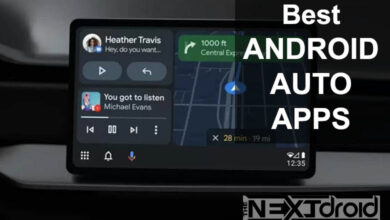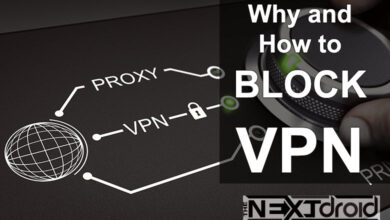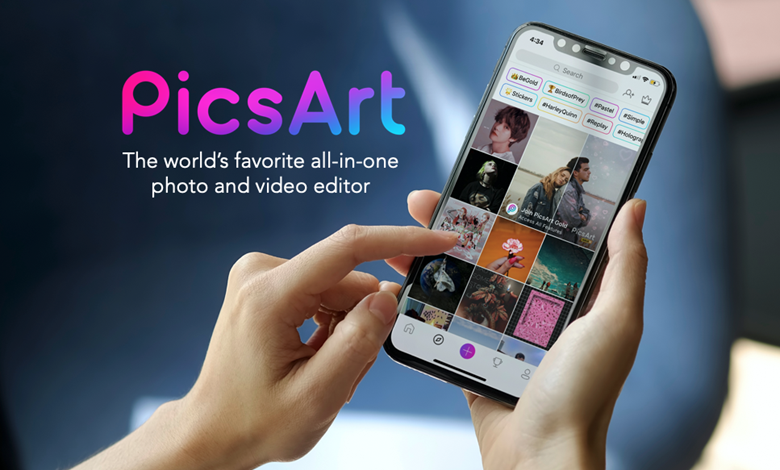
PicsArt is an Android app that has gained enormous popularity in the world of content creation. In addition to being an image editing tool, it also serves as a complete digital studio capable of generating and editing videos right from a mobile device. PicsArt gives users unprecedented creative freedom, enabling them to experiment with video production.
PicsArt is a versatile app that can be used for both personal and professional video editing needs. For anyone looking to create stunning videos on the go, it’s a must-have app due to its intuitive controls, user-friendly interface, and extensive feature set. Video-making skills can be honed and mastered with an unprecedented sense of creative freedom that it offers its users.
“Creativity is intelligence having fun.” – Albert Einstein
Table of Contents
Introduction to PicsArt on Android
- PicsArt is a popular content creation app for Android devices
- It offers more than just image editing, serving as a full digital studio
- Users can generate and manipulate videos directly from their mobile devices
- PicsArt provides an exceptional level of creative freedom to its users
- Its features make it a great tool for social media content creation
- Its user-friendly interface makes it easy for beginners to use
- The app regularly releases new features and updates to keep up with trends and user needs
- PicsArt’s community aspect allows users to share their work and learn from others
- The app also offers tutorials and courses to help users improve their skills.
Understanding PicsArt Video Files

When you use PicsArt to edit or create videos, the application produces video files that are saved directly onto your Android device. Depending on your level of usage and the size of the videos, these files can quickly add up, consuming substantial storage space. Frequent users of PicsArt may soon find their devices teeming with an array of videos.
Why You Might Need to Delete PicsArt Video Files
Think of your phone’s storage as a digital closet. When it’s crammed with unnecessary video files, the result can be a cluttered mess that makes it challenging to locate the files you need. Furthermore, these extraneous files can gnaw away at your device’s memory, causing slower device performance over time. Regularly deleting unwanted or redundant PicsArt video files aids in ensuring that your device operates efficiently and your digital content remains within easy reach.
Locating PicsArt Video Files: How to Access PicsArt Video Files on Android
Accessing your PicsArt video files on an Android device is a simple process. These files are generally stored in a dedicated PicsArt folder within your device or in your phone’s gallery. You have the option to view these files from within the PicsArt application or by using your device’s built-in file management system.
Step-by-Step Guide: Deleting PicsArt Video Files
Navigating the deletion process for PicsArt video files is relatively straightforward. Here’s a step-by-step guide:
Step 1: Open the PicsArt Application
Start by launching the PicsArt app on your device. On the app’s home screen, tap the ‘Profile’ icon, typically located at the bottom right corner of your screen. This will lead you to your profile page where all your saved and published work is displayed.
Step 2: Access Your Saved Videos
On your profile page, locate and tap on the ‘Posts’ tab. This will display all your saved and published pictures and videos. Scroll through to find the video file you want to delete.
Step 3: Deleting the Video File
Once you’ve located the video you want to remove, tap on it. This will open the video in a full-screen mode. Tap on the ‘three-dot’ icon usually found at the top right corner of the screen. A drop-down menu will appear with various options. Tap on ‘Delete’ and confirm your action in the pop-up box that appears.
Remember that once you delete a video file from the PicsArt app, it will also be removed from the ‘PicsArt’ folder in your device’s gallery or file manager. This action is irreversible, so make sure you really want to delete the file before confirming your action.
Troubleshooting Common Issues When Deleting Video or Image Files on PicsArt
Should you encounter any difficulties while trying to delete PicsArt video files from your Android device, it may be due to a handful of common issues.
- Clear the cache of the PicsArt app
- Check if there is enough free space on your Android device
- Update the PicsArt app to the latest version available
- Check for any error messages or notifications that may indicate the issue
- Restart your Android device and try deleting the PicsArt video files again
- Use a file manager app to locate and delete the files manually
- Contact PicsArt customer support for further assistance
Tips to Keep Your PicsArt Library Organized
To maintain a manageable digital portfolio on PicsArt, periodically review and remove unnecessary files, back up important videos externally, and use the app’s folder and tagging features for efficient organization. Make sure you follow our below mentioned tips to keep your PicsArt Library well organized.

- Review your PicsArt library periodically to remove unnecessary files
- Back up important videos to an external storage option to avoid losing them
- Use the folder feature within the app to group similar creations together
- Take advantage of the tagging feature to easily find specific creations
- Consider organizing your files by date, subject, or theme for easy navigation
- Develop a naming convention to label your files in a consistent and logical manner
- Delete duplicate or low-quality images to keep your library tidy
- Regularly update your library by adding new creations and removing outdated ones
- Consider creating separate folders for personal and professional work, if applicable
- Make it a habit to keep your digital portfolio organized to save time and stay focused on your creative process.
Frequently Asked Questions (FAQs)
- Why can’t I delete a video file in PicsArt?
Sometimes, this might be due to a full cache or insufficient storage space on your device. Try clearing the app’s cache or freeing up some device space and then attempt to delete the file again. - How can I back up my PicsArt videos before deleting them?
You can back up your videos by saving them to an external storage device or uploading them to a cloud-based storage platform like Google Drive or Dropbox. - Why are my PicsArt videos taking up so much space?
Video files, especially high-resolution ones, are larger than most other file types. If you frequently create or edit videos with PicsArt, these files can accumulate and consume a substantial amount of your device’s storage space. - Can I recover a PicsArt video file I’ve accidentally deleted?
If the file was saved on your device or backed up to the cloud before deletion, you should be able to recover it. If it was only saved within the PicsArt app and not backed up elsewhere, recovery might not be possible. - How can I keep my PicsArt library organized?
Use the app’s built-in tools for organization, such as folders and tags. Regularly review and delete unneeded files, and back up your important videos to an external storage device or cloud service.
Conclusion: Managing Your Digital Space
Being able to manage your PicsArt video files effectively is key to maintaining your device’s optimal performance and ensuring a smooth creative workflow. While it may require a little effort and regular upkeep, the rewards of a clean, organized digital space can’t be understated. Much like a tidy physical workspace, a well-managed digital environment can boost productivity and spark creativity.