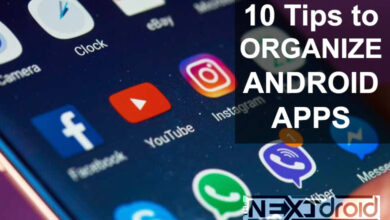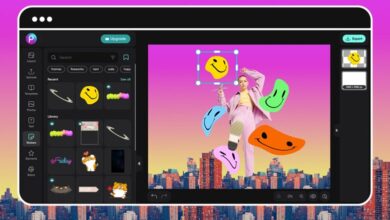Troubleshooting the ‘No Data Available’ Issue on Facebook for iPhone
Your Ultimate Guide to Rectifying Facebook's Data Glitches
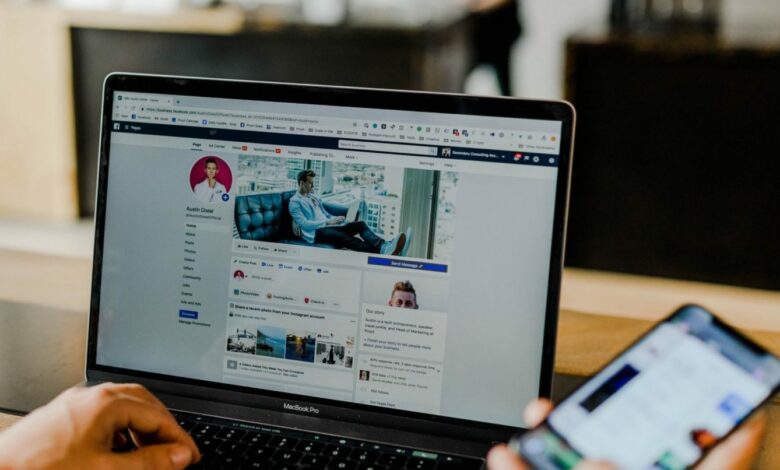
Facebook has become an integral part of our digital lives. With its ubiquitous presence, even minor hiccups like the “No Data Available” error on iPhone can disrupt our daily routine. This guide, crafted with care and a human touch, is committed to helping you fix the ‘No Data Available’ issue on Facebook for iPhone.
Table of Contents
Understanding the ‘No Data Available’ Error
The first step towards solving a problem is understanding it. The ‘No Data Available’ error on Facebook generally signifies an issue with data loading from the server to your Facebook app. It could be due to network connectivity issues, app glitches, or Facebook server downtime.
Network Connectivity Issues
A weak or unstable internet connection can prevent Facebook from loading data. The solution could be as simple as moving closer to your WiFi router or switching to a stronger network.
App Glitches
Sometimes, the issue might be within the Facebook app itself. Corrupted cache, outdated versions of the app, or software bugs can lead to the ‘No Data Available’ error.
Facebook Server Downtime
On rare occasions, Facebook’s servers might be down, leading to this error. Unfortunately, in such cases, users can do little but wait for Facebook to resolve the issue.
Steps to Fix the ‘No Data Available’ Issue on Facebook for iPhone
1. Check Your Internet Connection
Confirm that your iPhone is connected to a strong, stable internet connection. If you’re on mobile data, consider switching to a WiFi network if possible.
2. Update the Facebook App
Ensure that you’re using the latest version of the Facebook app. Outdated versions can have bugs that cause this error. To update, simply head to the App Store, search for Facebook, and click on ‘Update’.
3. Clear Facebook Cache
Clearing the cache can solve numerous app-related issues. Head to iPhone Settings > General > iPhone Storage > Facebook. Then select ‘Offload App’ to clear the cache without deleting the app.
4. Reinstall Facebook App
If the error persists, consider reinstalling the app. Delete it first, then download it again from the App Store.
5. Check Facebook Server Status
If all else fails, check Facebook’s server status. Websites like Downdetector can help you confirm if Facebook is experiencing server issues.
FAQs
Q1: How often should I update my Facebook app? A1: Update your app as soon as a new version is available. Regular updates help ensure optimal performance and security.
Q2: What does ‘Offload App’ do? A2: ‘Offload App’ deletes the app but keeps its documents and data. When you reinstall the app, its data gets restored.
Q3: Can I contact Facebook about the ‘No Data Available’ error? A3: Yes, you can report the issue through the Help Center in the Facebook app.
Q4: How do I report a bug to Facebook? A4: Go to ‘Settings & Privacy’ in your Facebook app, select ‘Help & Support’, then ‘Report a Problem’. From there, follow the prompts to report your issue.
Q5: How can I prevent the ‘No Data Available’ issue from recurring? A5: Regularly updating the app, maintaining a stable internet connection, and periodically clearing the cache can help prevent this issue.
Q6: What should I do if I keep encountering this issue even after following the steps in this guide? A6: If the issue persists, it could be a more serious problem. Consider contacting Facebook support or taking your iPhone to a certified technician for further help.
Precautionary Measures to Prevent Future Issues
As the saying goes, prevention is better than cure. With that in mind, here are a few preventive measures that can help keep the ‘No Data Available’ error at bay:
Regularly Update Your Facebook App
Updates often come with bug fixes and performance improvements that can prevent many issues. Regularly updating your app can ensure a smoother and more secure Facebook experience.
Maintain a Stable Internet Connection
Make sure your device is always connected to a stable internet connection. This can prevent data loading issues and keep your Facebook experience seamless.
Regularly Clear Your Cache
Clearing your cache periodically can prevent it from becoming a source of problems. Keep your Facebook app running smoothly by offloading the app from time to time.
Final Thoughts
While technology has made our lives incredibly convenient, it is not without its hiccups. The ‘No Data Available’ Facebook issue on iPhone is one such hiccup. But with a little patience and the help of this guide, you can easily overcome this challenge and continue enjoying your digital interactions.
By acknowledging the complexity of our digital world and embracing the tools we have to navigate it, we can turn even frustrating tech issues into opportunities for learning and growth. So next time you face the ‘No Data Available’ Facebook error on your iPhone, remember, you’re more than capable of fixing it!