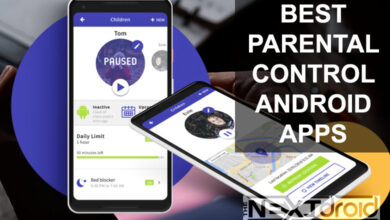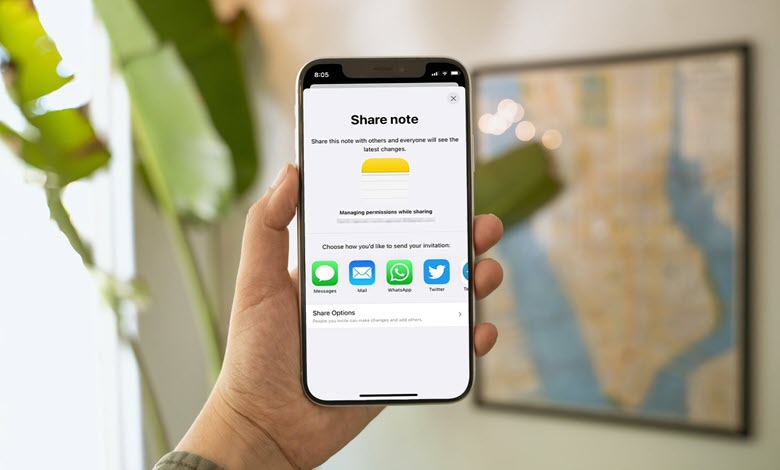
In an era of rapidly evolving technology, keeping your digital tools up-to-date has never been more essential. Auto-updating apps on your iPhone ensures you’re always equipped with the latest features, improvements, and security patches, enhancing your overall user experience. In this comprehensive guide, we’ll delve deeper into how to enable auto-updating, the benefits it offers, and how to control this feature to suit your individual needs.
Table of Contents
Understanding App Updates
Before discussing the auto-update feature, it’s important to understand what an app update entails. Generally, app updates can be broadly categorized into two types: feature updates and bug fixes. Feature updates introduce new functionalities or enhancements to the app, significantly improving user experience. On the other hand, bug fixes are updates aimed at resolving issues or glitches within the app, ensuring smoother and more reliable performance.
Setting Up Automatic Update Apps
Setting up the auto-update apps feature on your iPhone is a straightforward process. Here are the steps:
- Open the ‘Settings’ app on your iPhone.
- Scroll down and tap on ‘App Store’.
- Under ‘Automatic Downloads’, toggle on the ‘App Updates’ option.
With these easy steps, your iPhone will now automatically update your apps when updates are available.
The Significance of Timely App Updates
Timely updates are crucial for maintaining the optimal performance of your apps. Delaying updates can lead to several issues. For instance, you might miss out on key features that enhance your productivity or enjoyment of the app. More seriously, delaying updates can expose your device to security threats. Developers often include security patches in their updates to fix vulnerabilities that could be exploited by hackers. By not updating your apps, you leave your device open to these potential attacks.
Why Auto-Update Apps?
Automatic update of apps on your iPhone not only saves you time but also ensures you are always equipped with the latest developments in app technology. Here are a few compelling reasons to enable this feature:
- Enhanced Security: Auto-updates ensure you receive vital security patches as soon as they’re released, reducing potential exposure to vulnerabilities.
- Immediate Access to New Features: With auto-updates, you enjoy immediate access to the newest features and improvements.
- Efficient Bug Fixes: Auto-updates ensure you receive fixes for any app irregularities as soon as they’re available.
Managing Auto-Update Apps
While automatically updating apps is incredibly convenient, you might sometimes wish to control when and how your apps update, particularly when dealing with data limitations or battery life concerns. Thankfully, Apple provides options to manage this. You can choose to use mobile data for updates or restrict updates to when you’re connected to Wi-Fi. This gives you more control over the process while still enjoying the benefits of auto-updates.
Impact of Automatic Updates on Data Usage
One common concern about enabling auto update apps is the potential impact on data usage. If you’re on a limited data plan, you can set your iPhone to auto-update apps only when you’re connected to Wi-Fi, allowing you to enjoy the benefits of auto-updates without exhausting your mobile data.
Auto-Updates and Battery Life
Another factor to consider is the impact on your iPhone’s battery life. App updates, particularly larger ones, can consume a significant amount of power. However, iPhones intelligently schedule updates during times when your device is plugged in or when it’s not in heavy use, minimizing the impact on battery life.
In-Depth FAQs
Q: How often do apps need to be updated?
A: Updates to apps happen at various intervals. While other apps provide updates occasionally, some do so several times every month. You won’t have to bother about following these releases if auto-update is enabled.
Q: Can I manually update an app even if auto-update is enabled?
A: Yes. Your apps can still be updated manually. To refresh the updates list, visit the “App Store,” press on your profile, and then pull down.
Q: Can I disable auto-update for specific apps?
A: Disabling automatic updates for particular apps is not an option offered by Apple. All apps are subject to the auto-update setting.
Q: What if I don’t have enough storage for an update?
A: The update won’t be installed if your iPhone is insufficiently spaced. Before installing the update, you must make some space available.
Keeping up with changes in the digital world is essential. Your iPhone’s auto-update mechanism ensures that you stay updated with innovations in technology. You may experience a hassle-free, smooth digital trip with this option enabled, providing the ideal balance of convenience and control.
In conclusion, your iPhone’s auto-update apps feature is not just a convenience but also essential in the current digital era. So go ahead and turn on automatic updates for your iPhone right now to enjoy the power of upgrades that come to you without your intervention.