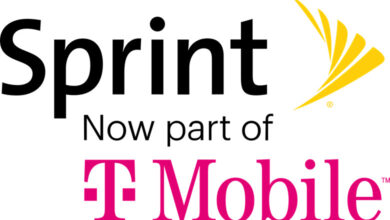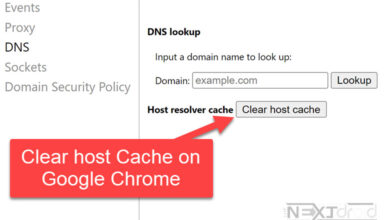Mastering Verizon Account Access: Sign In, Login, and Troubleshooting Tips
A Comprehensive Guide to Verizon Account Sign In or Login

Verizon is one of the leading telecommunications companies in the United States, offering a wide range of services like wireless communications, internet, television, and home phone services. In today’s digital age, having a Verizon account is essential for managing your services and staying up-to-date with the latest offers and updates. In this article, we will guide you through the process of creating a Verizon account sign in or login, using both the website and app methods. We will also discuss common issues, troubleshooting tips, and frequently asked questions to make your experience as smooth as possible.
Table of Contents
Creating a Verizon Account Sign In through the Website
Step 1: Visit the Verizon Website
Navigate to the Verizon website using your preferred web browser. Look for the “Sign In/Register” option located in the top right corner of the homepage.
Step 2: Register for a New Account
Click on the “Register” button to start the process of creating a new account. You will be prompted to enter your mobile number or account number, along with your billing ZIP code. Fill in the required information and click “Continue.”
Step 3: Complete the Registration Process
Follow the on-screen instructions to complete the registration process. You will be asked to create a unique user ID and a strong password. Remember to use a combination of letters, numbers, and special characters to make your password more secure. Once you have completed the registration process, you will receive a confirmation email from Verizon. Verify your account by clicking the link in the email.
Creating a Verizon Account Sign In through the App
Step 1: Download the My Verizon App
Download the My Verizon app from the Google Play Store or Apple App Store, depending on your device’s operating system. Install the app and open it.
Step 2: Register for a New Account
Tap the “Register” button on the app’s main screen. You will be prompted to enter your mobile number or account number, along with your billing ZIP code. Fill in the required information and tap “Continue.”
Step 3: Complete the Registration Process
Follow the in-app instructions to complete the registration process. As with the website method, you will be asked to create a unique user ID and a strong password. Verify your account by clicking the link in the confirmation email sent by Verizon.
Troubleshooting Common Issues and FAQs
I Forgot My Password. What Should I Do?
If you have forgotten your password, click the “Forgot Password” link on the sign-in page, either on the website or in the app. Enter your user ID and follow the instructions to reset your password.
How Can I Change My User ID or Password?
To change your user ID or password, sign in to your Verizon account and navigate to the “Profile Settings” page. Here, you can update your user ID, password, and other account information.
How Do I Add or Manage Multiple Accounts?
You can add and manage multiple Verizon accounts under one user ID. To do this, sign in to your account and go to the “Account Manager” section. From there, you can add, remove, or switch between accounts.
Why Can’t I Sign In to My Verizon Account?
If you’re having trouble signing in to your Verizon account, make sure you’re entering the correct user ID and password. Double-check your login credentials and ensure that the Caps Lock key is not accidentally turned on. If the issue persists, try clearing your browser cache and cookies or using a different web browser.
Can I Use the Same Login Credentials for My Verizon and Verizon Wireless Accounts?
Yes, you can use the same user ID and password for both your Verizon and Verizon Wireless accounts. By linking your accounts, you can easily access and manage your services through one login.
How Do I Update My Account Information?
To update your account information, sign in to your Verizon account and go to the “Profile Settings” page. Here, you can update your name, email address, billing address, and other personal details.
How Do I Set Up Auto Pay for My Verizon Account?
To set up Auto Pay, sign in to your Verizon account and navigate to the “Billing & Payments” section. Click on “Set Up Auto Pay” and follow the instructions to link your preferred payment method. With Auto Pay, your bill will be automatically paid each month, ensuring timely payments and avoiding late fees.
How Can I Check My Verizon Data Usage?
You can monitor your Verizon data usage by signing in to your account either through the website or the My Verizon app. In the app, tap “Usage” to view your data consumption for the current billing period. On the website, navigate to the “Usage Overview” section to view your data usage details.
What If I Need to Contact Verizon Customer Support?
If you need assistance or have concerns that are not addressed in the FAQs, you can reach out to Verizon customer support. You can contact them through the “Contact Us” page on the website, by dialing *611 from your Verizon mobile phone, or via the My Verizon app. The customer support team is available to help you resolve any issues or answer your questions.
How Can I Add or Change My Verizon Plan?
To add or change your Verizon plan, sign in to your account and navigate to the “Plans & Services” section. Here, you can view your current plan and explore available options to change or upgrade your plan. Follow the on-screen instructions to make the desired changes.
How Do I Set Up Parental Controls on My Verizon Account?
To set up parental controls, sign in to your Verizon account and go to the “Parental Controls” section under “Account Settings.” Follow the instructions to customize the content restrictions and usage limits for your account. Parental controls can help you manage and monitor your children’s access to content and services on their devices.
How Can I Monitor My Verizon Account for Unauthorized Activity?
To monitor your Verizon account for unauthorized activity, regularly review your account activity and usage details. Be sure to check for any unfamiliar charges or changes to your account settings. If you suspect unauthorized activity, change your password immediately and contact Verizon customer support for further assistance.
Can I Suspend or Cancel My Verizon Service Online?
Yes, you can suspend or cancel your Verizon service online by signing in to your account and navigating to the “Suspend or Reconnect Service” section. Follow the on-screen instructions to suspend or cancel your service. Keep in mind that certain terms and conditions may apply, such as early termination fees or remaining device payments.
How Do I Transfer My Verizon Account to Another Person?
To transfer your Verizon account to another person, you will need to complete a Transfer of Service. Sign in to your account and navigate to the “Transfer Your Service” section. Follow the instructions to initiate the transfer process. Both the current account holder and the person taking over the account will need to provide their information and consent to the transfer.
By addressing these FAQs and following the instructions provided in this guide, you can effectively manage your Verizon account and enjoy the benefits of the services offered. Should you encounter any issues or require additional support, don’t hesitate to reach out to Verizon customer support for assistance.
How Do I Activate a New Device on My Verizon Account?
To activate a new device on your Verizon account, sign in to your account and navigate to the “Activate or Switch Device” section. Follow the on-screen instructions to enter the device’s IMEI or MEID number and complete the activation process. Once your new device is activated, you may need to restart it to access Verizon’s network services.
What If I Want to Bring My Own Device (BYOD) to Verizon?
If you want to bring your own device to Verizon, first ensure that your device is compatible with the Verizon network. You can do this by visiting the “Bring Your Own Device” page on the Verizon website and entering your device’s IMEI or MEID number. If your device is compatible, follow the instructions provided to switch your device to the Verizon network and select an appropriate plan.
Can I Manage My Verizon Account From Multiple Devices?
Yes, you can manage your Verizon account from multiple devices, such as smartphones, tablets, or computers, as long as you have access to the internet. Simply sign in to your account using your user ID and password on each device,
Conclusion
Creating a Verizon account sign in or login is a simple process, whether you prefer to use the website or the app. By following the steps outlined in this guide, you can quickly and easily manage your Verizon services and stay connected with the latest updates and offers. Remember to keep your account information secure by creating a strong password and periodically updating it. Should you encounter any issues or have questions, don’t hesitate to consult the troubleshooting tips and FAQs provided. Enjoy the convenience and control that comes with having a Verizon account at your fingertips.