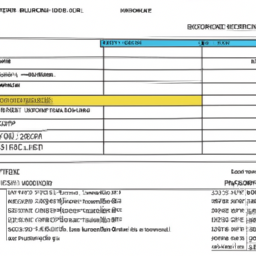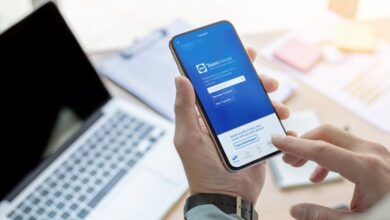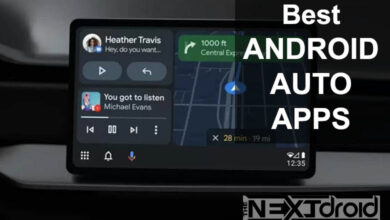Are you eager to stay updated on your financial transactions? Cash App makes it effortless for you to access your monthly statements and review your account activity. In this article, we will guide you through the simple steps to view your monthly statements both within the app and online. Stay in control of your finances and gain a clear understanding of your transactions!
Table of Contents
The Importance of Tracking Your Spending on Cash App: Taking Control of Your Finances
Understanding the importance of tracking your spending on Cash App is crucial for taking control of your financial well-being. By closely monitoring your transactions and expenses within the app, you gain valuable insights into your spending habits, make informed decisions about budgeting and saving, and ensure that your financial activities align with your goals. Tracking your spending on Cash App empowers you to stay on top of your finances, identify areas where you can save or cut back, and maintain a clear overview of your financial health. It is the key to achieving financial stability and working towards a secure and prosperous future. Start tracking your spending on Cash App today and take charge of your financial journey.
Accessing Monthly Statements Within the Cash App
To conveniently view your Cash App transaction history through the monthly statements directly within the Cash App, follow these steps:
- Tap the Profile Icon: Launch the Cash App on your mobile device and locate the Profile icon, usually represented by a person’s silhouette, on the home screen. Tapping this icon will initiate the process of accessing your account settings.
- Select Documents: Once you tap the Profile icon, a menu will appear. From the options available, select “Documents.” This selection will direct you to a page where various documents related to your Cash App account are stored.
- Tap Account Statements: Within the Documents section, you will find an option labeled “Account Statements.” Tap on this option to proceed to the next step.
- View Statement on Mobile: After tapping on “Account Statements,” a list of available statements will be presented on your screen. To view a specific month’s statement, select the desired month from the list. This action will open the statement on your mobile screen, allowing you to review your transactions history for that particular month.
Accessing Monthly Statements Online
If you prefer to access your account statements using a web browser, follow these straightforward steps:
- Log into Your Cash App Account: Visit the Cash App website at cash.app/account using a web browser on your device. Enter your login credentials correctly to ensure successful access to your account.
- Navigate to Documents: After logging in, locate and click on the “Documents” tab on the left-hand side of the screen. This tab will direct you to the section where various documents associated with your Cash App account are stored.
- Access Account Statements: Within the Documents section, you will find a subsection titled “Account statements.” Clicking on this subsection will enable you to access your monthly statements.
- Select Year and Month: Once you are on the Account Statements page, you will notice a dropdown arrow next to the year. Click on the arrow to reveal a list of available years. From this list, choose the appropriate year for which you want to view the statement. Afterward, click on the dropdown arrow next to the month and select the desired month.
- Open the Statement: Now that you have selected the specific month, click on the “View” button to open the statement. The document will be displayed on your screen, providing a detailed overview of your transactions for the chosen month.
Downloading or Printing Your Statement
If you need a physical copy or prefer to save your statement for offline viewing of your Cash App transaction history, you can download or print it directly from the Cash App Account. In your Cash App Account, Once you have selected the appropriate year and month, look for the “Download” option next to the statement. Click on it to initiate the download process. Your statement will be saved to your device, typically in a PDF format. You can choose a location on your device where you want to store the downloaded file.
Additional Features: Push, Email and SMS Notifications
Cash App also offers additional features to enhance your financial management experience. For example, you can enable push notifications, email notifications, or text SMS notifications to receive alerts about your account activity, set up recurring payments for regular bills, and explore investment opportunities through the app’s built-in brokerage service. To enable alerts, simply navigate to Account Settings of Cash App.
Important Note Regarding Bank Transactions
It’s crucial to understand that any Cash App transactions involving your bank account will be visible on your external bank statement. To obtain comprehensive information about these transactions, it is recommended to contact your bank directly. They will be able to provide you with the necessary details and address any inquiries or concerns you may have regarding these transactions.
By following the aforementioned steps, you can effortlessly access and review your monthly statements on Cash App. By staying informed about your financial activities, tracking your transactions, and maintaining control over your finances, you can make informed decisions and stay organized with the help of Cash App. Begin exploring the convenience of Cash App today and enjoy a seamless financial management experience!