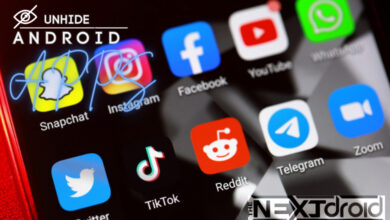How to Watch Apple TV on Android: A Comprehensive Guide
The Perfect Union: Apple TV+ Meets Android: Unleash the World of Apple TV+ on Your Android Device
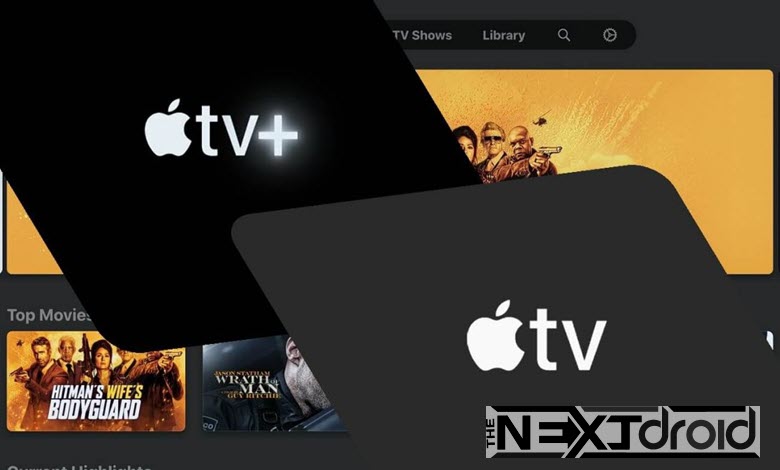
In today’s era of digital streaming services, Apple TV+ and Android may seem like two distinct worlds that would never intersect. However, contrary to popular belief, you can easily access Apple TV+ on your Android device, bridging the gap between these two technological giants. In this comprehensive guide, we will provide detailed instructions on setting up and enjoying Apple TV+ on your Android phone, tablet, or TV. This user-friendly tutorial aims to make your Apple TV+ experience on Android devices smooth and enjoyable by providing clear instructions and answering frequently asked questions. So, let’s embark on this exciting journey and discover how to watch Apple TV on Android devices effortlessly and make the most out of your streaming experience.
Table of Contents
Getting Started: Preparing Your Android Device for Apple TV+
Before diving into the steps, let’s lay the groundwork to ensure your Android device is ready to host Apple TV+. By following these preliminary steps, you will pave the way for a seamless setup and an enjoyable streaming experience.
Step 1: Check Your Android Version
The first order of business is to make sure your Android device is running on version 8.0 or higher. This is a prerequisite for Apple TV+ to function correctly. To check your Android version, follow these simple steps:
- Open the “Settings” app on your device.
- Scroll down and tap “About phone” or “About device.”
- Look for “Android version” or “Software information” to find your device’s Android version.
If your device meets the requirement, you’re good to go! If not, consider updating your device to a compatible version or upgrading to a new device that supports Apple TV+ on Android.
Step 2: Access Apple TV+ on Your Android Device
Now that you’ve ensured your Android device is compatible, it’s time to access Apple TV+. There are two main ways to access Apple TV+ on your Android device:
- Launch a browser on your Android device (e.g., Chrome, Firefox, or any other browser). Navigate to tv.apple.com, and you’ll land on the Apple TV+ homepage.
- Alternatively, you can download the Apple TV app on most Android devices. Visit your device’s app store and search for the Apple TV app. Once found, download and install the app on your device.
Step 3: Sign in or Create an Apple ID
To access Apple TV+ content, you’ll need an Apple ID. If you already have one, simply sign in using your credentials. If you don’t have an Apple ID, follow these steps to create one:
- Go to tv.apple.com and click on the “Sign in” button in the top-right corner.
- Click on “Create New Apple ID” and follow the on-screen steps to create your account. You’ll need to provide your name, email address, password, and security questions.
Once you have signed in or created an Apple ID, you’re all set to enjoy Apple TV+ content on your Android device.
Step 4: Explore and Enjoy Apple TV+ Content
Now that you’ve signed in to Apple TV+ on your Android device, it’s time to explore and enjoy the vast library of shows, movies, and documentaries available on the platform. Browse through the catalog, add your favorite titles to your watchlist, and start streaming content in just a few taps.
Step 5: Managing Your Apple TV+ Subscription
You can manage your Apple TV+ subscription by visiting your account settings on tv.apple.com. From there, you can view and update your billing information, keep track of your subscription status, update your payment method, change or cancel your subscription, and enable or disable Family Sharing for Apple TV+. Remember that Apple TV+ offers a free trial for new subscribers, so don’t forget to make the most of it before committing to a paid plan.
Troubleshooting Common Issues
As with any technology, you may encounter some hiccups while using Apple TV+ on your Android device. Here are a few common issues and their solutions to help you overcome any obstacles:
- Video playback issues: If you’re experiencing buffering or poor video quality, check your internet connection and make sure it meets Apple TV+’s recommended speeds. Also, try clearing your browser’s cache or restarting the Apple TV app.
- App compatibility issues: If the Apple TV app isn’t available for your Android device or you’re having trouble downloading it, use the web-based Apple TV+ platform at tv.apple.com as an alternative.
- Account-related issues: If you’re having trouble signing in or creating an Apple ID, double-check your credentials and ensure you’re using the correct email address and password. If you’ve forgotten your password, you can reset it through the Apple ID website.
- Audio issues: If you’re having trouble with the audio while watching Apple TV+ content on your Android device, make sure the volume is turned up and not muted. Check your device’s audio settings and try using headphones or external speakers to see if the issue persists. If you’re using Bluetooth speakers or headphones, ensure they are properly connected.
- Subtitles or closed captioning issues: If subtitles or closed captions are not displaying correctly or are out of sync, navigate to the Apple TV+ settings and ensure the correct language is selected. You can also try toggling the closed captions off and on again to see if that resolves the issue.
- Device compatibility issues: If you’re experiencing issues with Apple TV+ on your Android device, ensure that your device is running a compatible version of Android OS. Check for any available updates and install them if necessary. Additionally, try uninstalling and reinstalling the Apple TV app to see if that resolves any compatibility issues.
Conclusion: Making the Most of Apple TV+ on Android
Now that you’ve learned how to watch Apple TV+ on your Android device, it’s time to dive into the wealth of content available on the platform. From award-winning original series to captivating documentaries, there’s something for everyone. By following the steps outlined in this guide and troubleshooting any issues that may arise, you can enjoy the best of both worlds and make the most of your Apple TV+ experience on Android devices. Happy streaming!