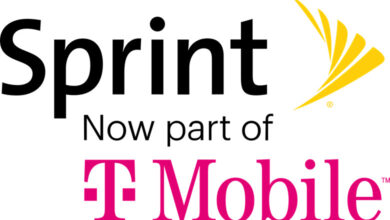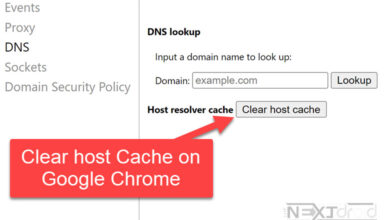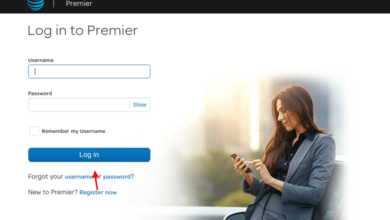A Comprehensive Guide to AT&T Account Sign in or Login
Effortlessly Set Up and Access Your AT&T Account on the Web and Mobile App
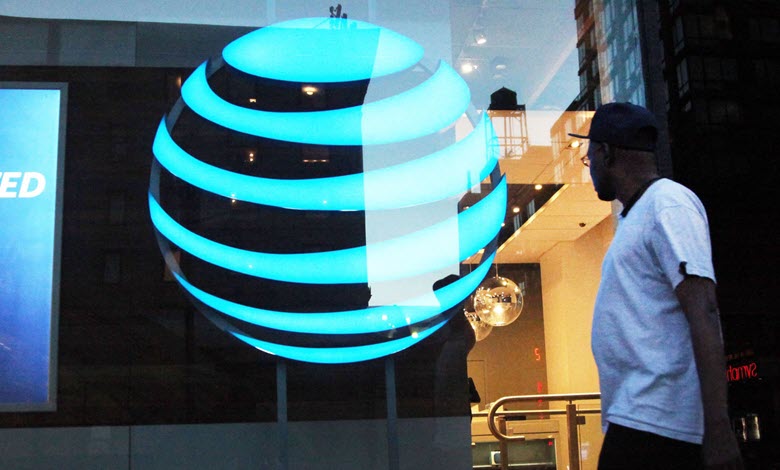
AT&T, one of the world’s largest telecommunications companies, offers a comprehensive suite of products and services that cater to the diverse needs of its customers. These services include wireless, internet, TV, and home phone plans, as well as various additional features and benefits that enhance user experience. To fully harness the potential of these offerings, it is essential for customers to create an AT&T account and sign in or login, as this enables them to manage their services, monitor usage, pay bills, and access exclusive deals and promotions.
This article provides a detailed, step-by-step guide on how to create and access your AT&T account, whether you choose to do so via the website or the mobile app. As you navigate through the account creation and sign-in processes, you’ll discover a user-friendly interface and an array of features designed to make your experience as seamless as possible.
In addition to guiding you through the account setup and login procedures, this article also addresses common issues that users may encounter, as well as effective troubleshooting tips to overcome these challenges. Moreover, we have included a section dedicated to frequently asked questions (FAQs) to provide further insights and clarification on various aspects of AT&T account management.
Table of Contents
Creating an AT&T Account on the Website
By following the instructions and tips outlined in this comprehensive guide, you will be well-equipped to effortlessly create and access your AT&T account, ensuring that you can make the most of the wide range of services and features available to you.
Step 1: Visit the AT&T Website:
Head over to the AT&T website using your preferred browser. The website is user-friendly, with a clean interface that makes navigation a breeze.
Step 2: Locate the Account Section
On the top right corner of the homepage, you will see the “Account” tab. Click on it to reveal a dropdown menu.
Step 3: Click on “Sign in”
From the dropdown menu, click on the “Sign in” option. This will redirect you to the login page.
Step 4: Create a New Account
If you’re new to AT&T, click on the “Create one now” link under the “New to AT&T?” section. This will take you to the account creation page.
Step 5: Provide the Required Information
Fill in the necessary details, such as your wireless number, ZIP code, and account type. Click “Continue” to proceed. You will be prompted to set up your User ID, password, and security questions. Follow the on-screen instructions to complete the account creation process.
Signing in to Your AT&T Account on the Website
Once your account is set up, sign in using your User ID and password. If you have forgotten your login credentials, click on the “Forgot User ID or password?” link, and follow the instructions to retrieve them.
Creating an AT&T Account on the Mobile App
Step 1: Download the myAT&T App
Search for the myAT&T app on the App Store (iOS) or Google Play Store (Android). Download and install the app on your mobile device.
Step 2: Launch the App
Open the myAT&T app and tap on the “Get Started” button.
Step 3: Create a New Account
Tap on “Create a new account” if you’re a new user. This will redirect you to the account creation page.
Step 4: Enter the Necessary Information
Provide the required details, such as your wireless number, ZIP code, and account type. Tap “Continue” to proceed. Set up your User ID, password, and security questions as prompted.
Signing in to Your AT&T Account on the Mobile App
After successfully creating your account, use your User ID and password to sign in to the myAT&T app. If you’ve forgotten your login details, tap on the “Forgot User ID or password?” link and follow the steps to recover them.
Troubleshooting and Common Issues
Issue: Forgotten User ID or Password
Solution: Click or tap on the “Forgot User ID or password?” link on the login page. Follow the prompts to retrieve your User ID or reset your password.
Issue: Account Locked or Suspended
Solution: AT&T might lock or suspend your account due to security concerns or suspicious activity. In this case, contact AT&T customer support at 1-800-331-0500 for assistance.
Issue: Trouble Accessing the Website or App
Solution: Check your internet connection to ensure it is stable. If the issue persists, try clearing your browser cache or reinstalling the mobile app.
Issue: Unable to Link Additional Accounts
Solution: Ensure that the account details you are entering are correct. If you still cannot link the accounts, contact AT&T customer support for assistance.
Issue: Two-Factor Authentication (2FA) Not Working
Solution: Make sure that your mobile device is receiving text messages and has a stable network connection. If you still don’t receive the 2FA code, request a new one or contact AT&T customer support for help.
Issue: Difficulty Updating Payment Information
Solution: Verify that the payment information you are entering is accurate and up-to-date. If the issue persists, consider using an alternative payment method or reach out to AT&T customer support.
Frequently Asked Questions (FAQs)
Q: Can I manage multiple AT&T accounts with a single login?
A: Yes, you can link and manage multiple accounts under one User ID. Visit the “Account overview” page and click on “Link another account” to add additional accounts.
Q: Can I use the same User ID and password for myAT&T and AT&T email?
A: While it is possible to use the same User ID and password for both services, it is recommended to use different login credentials for enhanced security.
Q: How can I update my contact information on my AT&T account?
A: To update your contact information, sign in to your account and navigate to “Profile” under the “Account” tab. Here, you can update your email address, phone number, and other personal details.
Q: Is there a way to recover my deleted AT&T account?
A: If your account was deleted due to inactivity or by mistake, you might be able to recover it by contacting AT&T customer support. However, recovery is not guaranteed and depends on various factors, such as the account’s age and the reason for deletion.
Q: Can I set up parental controls for my AT&T account?
A: Yes, AT&T offers parental control features for its services, such as AT&T Internet and AT&T TV. You can manage these settings by signing in to your account and accessing the appropriate service’s settings.
Q: How do I add or remove services from my AT&T account?
A: To add or remove services, sign in to your account and visit the “Account overview” page. From there, you can view your current services and make changes as needed.
Q: What should I do if I’m moving and need to transfer my AT&T services?
A: If you’re planning to move, contact AT&T customer support to discuss your options for transferring your services to your new location. They will guide you through the process and ensure a smooth transition.
Q: How do I set up paperless billing for my AT&T account?
A: To enable paperless billing, sign in to your account and go to the “Billing & payments” section. From there, you can opt for paperless billing and manage your billing preferences.
Conclusion
Creating and signing in to your AT&T account is a simple process, whether you prefer to use the website or mobile app. By following the steps outlined in this guide, you’ll be able to set up and access your account with ease. Remember to keep your login credentials secure and update your contact information as needed. If you ever encounter issues, refer to the troubleshooting tips and FAQs provided for a seamless experience.